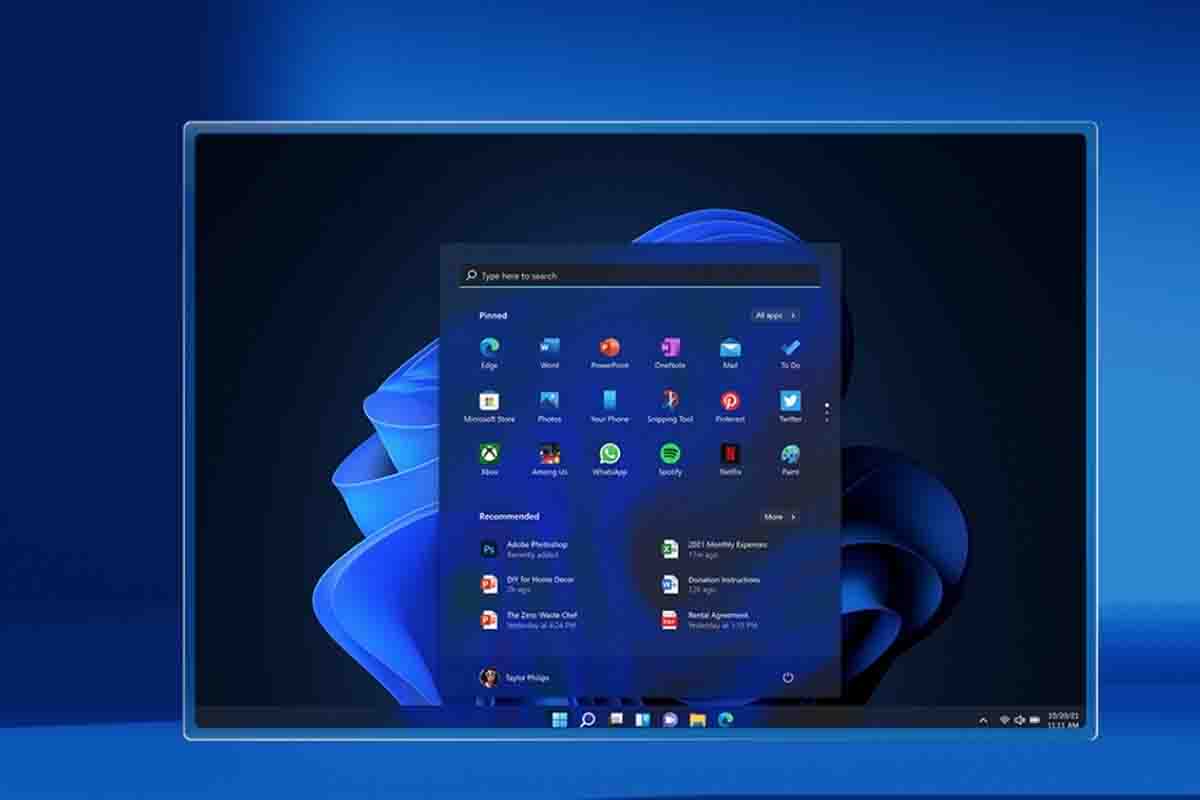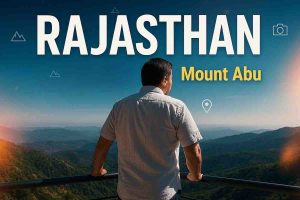Microsoft Windows 11 users who installed the KB5026446 update are facing a myriad of major issues. Here’s how you can fix the issue.
The Windows 11 KB5026446 update has the switch to the much-awaited Moment 3 features hidden by default. Now, the new update is causing multiple problems.
According to a report by Windows Latest, the update gets automatically installed when the user checks for updates.
Windows 11 KB5026446 Moment 3 update
The publication’s owner Mayank Parmar noted, “I noticed the update installation trigger in one of my virtual machines when I clicked “Check for updates”. I paused the updates, and the update reappeared as “optional” with a link to “download and install”, preventing the forced and unexpected auto installation of an optional update.”
Users told the site that the KB5026446 update automatically installs even when they manually haven’t checked for updates. This has raised concerns over system stability since optional updates shouldn’t install automatically.
Meanwhile, other users claim the update affected the Game Pass and Microsoft Store on Windows 11. Apparently, the Xbox Game Pass games were unplayable after the KB5026446 update was installed. However, the issues were resolved by uninstalling the optional update.
Some users took to Feedback Hub to complain about the update preventing the apps from opening. Moreover, the update reportedly freezes the system. Again, you can resolve these issues simply by uninstalling the updates.
“Fan control wasn’t possible anymore, the laptop’s fans went to 100%, and it wasn’t possible to change the speed – neither with the performance toggle key nor with the ASUS apps that offer this option,” one of the affected users said.
How to uninstall Windows 11 KB5026446 update?
While Microsoft hasn’t acknowledged the reports yet, removing the patch could be the only way to resolve the issue. You can follow these steps to uninstall the update.
- Go to Settings, and click on Windows Update.
- Go to History and Select uninstall updates. “Uninstall a program” link.
- Locate the specific KB update in the list of installed updates and click on Uninstall.
- Now, simply reboot your device.
Alternatively, you can open Control Panel’s Programs and Features window, click on the “View installed updates” link, and uninstall the update after locating it.